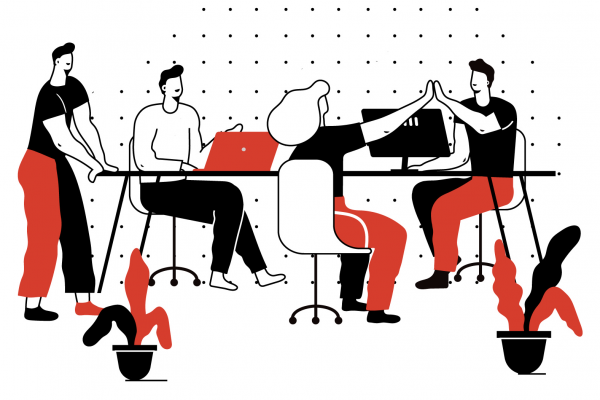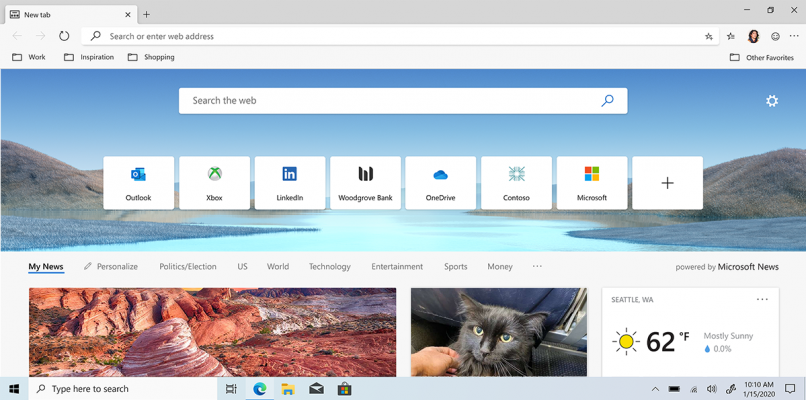Nearly every industry has relied on a communication tool to help their business and employees navigate the COVID-19 crisis. Due to the need for remote work, the market for collaboration platforms was flooded—but with nearly 115 million daily average users, Microsoft Teams beat out the competition.
This astronomical user count is due to how different Teams is from any other tool. Indeed, it is much more than meetings and chat—it represents an entirely new way of working. It is a hub for teamwork, conferencing, file and app sharing, and more. Teams is designed to increase productivity and improve communication by making everything available in a single interface—chat, conversation, meetings, files, and tasks.
But to realize the true potential of Teams, organizations and employees must prioritize learning and focus on building the skills they need to use it effectively. While your employer should provide you with training and support options (like our Adaptive Learning Platform), you can give yourself a head start in 2021 by learning a few basics.
Use Together mode
Together mode is a meeting setting in Teams that places all participants in a shared, virtual space. This setting makes meetings more engaging “helping you focus on other people’s faces and body language and making it easier to pick up on the non-verbal cues that are so important to human interaction”.
Here is now to turn on Together mode in Teams:
- Once you are in the meeting, locate the Meetings bar, click the More Actions icon.
- Select Together mode
- You are now using Together mode in Teams
Change your Microsoft Teams status
Teams allows you to set a status, like Available, Be right back, or Busy, to let your colleagues know what you’re up to. To set your status in Teams, follow these simple steps:
- Click the Profile icon.
- Select the Status drop-down.
- Select the status to apply.
Use breakout rooms
Breakout rooms allow for attendees in large meetings to have more meaningful discussions by breaking out into smaller groups. Follow these steps to set up breakout rooms:
- On the Meeting bar, click the Breakout Rooms icon.
- From the Room Settings drop-down, select how many rooms you want.
- In the Participants area, select whether to automatically assign users into Breakout Rooms or manually configure room assignments.
- Click Create Rooms.
- The breakout rooms have been created and you can start the breakout session when ready
These features are just a tiny sample of Teams’ capabilities—and Microsoft will be adding more productivity and collaboration-focused functionality with each software update. To take advantage of these features, and to be able to keep up as new ones are rolled out, you must take a proactive approach to digital skilling.
Here are three suggestions to get started:
- ASSESS YOUR PROCESSES Take some time to think about your own work process. How do you collaborate? How do you communicate? How do you keep track of tasks and project deadlines? Take note of processes that work well for you and those that cause frustration. Use this information to create your own “use case,” which can serve as a starting point for training.
- TAKE ACTION Sign up for training and keep signing up for training.
- SUSTAIN YOUR MOMENTUM Keep a list of questions and investigate them when you have time. Revisit your work process and create additional use cases.
Don’t fall behind—get started on upskilling with Teams now.